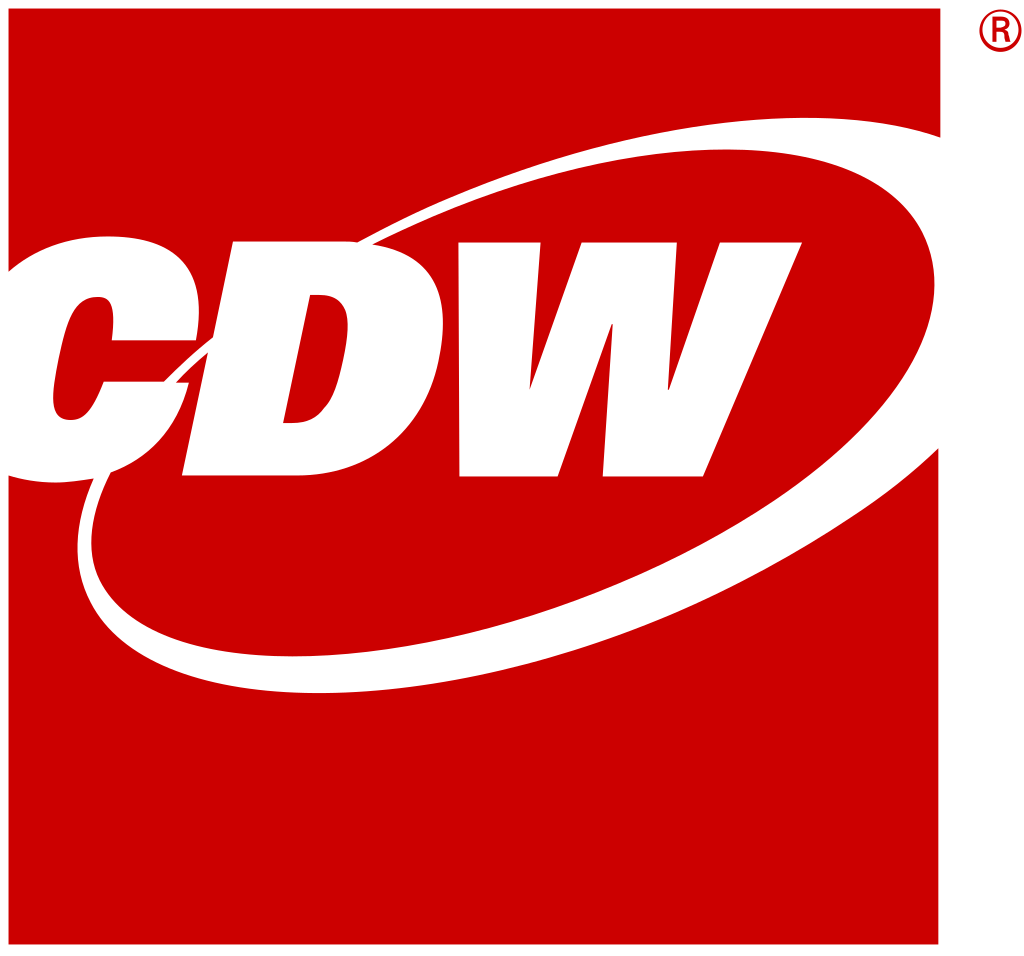Prepare Your Business for Windows 11 
Looking to upgrade to Windows 11? Here’s a rundown of the new business-specific features and what you need to know before upgrading the OS of your company devices.
What’s new with Windows 11 for business?
Windows 11 is Microsoft’s latest and greatest OS. With it comes plenty of security upgrades and performance optimizations, but the biggest change that your users will notice is the user interface overhaul.
Security
Windows 11 has a zero-trust framework built into its security features, which will make it vastly easier and faster to authenticate users and devices across your network. While Windows 10 offers some zero-trust support, Windows 11 will support a zero-trust architecture right out of the box.
A few caveats to this security model: to take full advantage of this security upgrade, devices must have a TPM 2.0 chip and UEFI. Devices using older processors or BIOS are not going to be able to support Windows 11 zero-trust features, and could in turn put your network at risk.
Performance Optimization
Performance optimization is one of the biggest advantages of Windows 11. As opposed to Windows 10, Windows 11 can now determine foreground and background applications and processes. The days of multiple apps eating up CPU power and slowing your computer to a crawl are over. For example, if a user hasn’t touched Microsoft Teams in half an hour, Windows 11 will automatically kick it to a background application so that it can lend more power to the apps the user is using.
Microsoft has also made modifications so that Windows 11 operates more like a mobile OS and offers greater convenience. In particular, the new and improved Restart From Sleep mode wakes up your device more quickly. Reliability is also greatly improved with Windows 11. DCH drivers are now standard with Windows 11 and not dependent on the drivers the device OEM included – meaning less instances of blue screening.
Collaboration and User Interface
Windows 11 is the most visually different of the Windows OS to date. While users can appreciate some of the performance optimizations that let them get work done faster, what they’ll really notice is the stark difference in user interface (UI). Windows 11 is designed to help users keep a tidy desktop. Rather than sorting through all open app windows, users can set up their own templates so that their apps always appear in a recognizable pattern. Collaboration is also built into the OS – users can access Microsoft Teams straight from the Windows 11 task bar, for example.
Windows 11 was also built to accommodate the changing office atmosphere and hybrid work. Windows 11 can remember your desktop setup within different work modes. If users have Windows 11 2-in-1 devices that can hook up to dual monitors, they can disconnect their devices, go work in tablet mode on a couch or in a breakout room, and return to their same desktop setups once they reconnect to the monitors. Windows 11 was designed to adapt to different working styles and lets employees continue working seamlessly wherever their days take them.
Do I need new devices to run Windows 11?
In short, no. Most Windows 10 devices purchased within the last few years will be able to run Windows 11. Migrating to Windows 11 is a far simpler upgrade than the move from Windows 7 to Windows 10. But modern processors and chips are important if you want to take full advantage of the Windows 11 security features or don’t want to risk performance slowdowns.
For optimal performance, your devices should have the following specs:
- TPM 2.0 chip for security
- Direct X 12 or higher graphics card
- UEFI
- 4GB RAM
- 64GB of free disk space
You can find a complete list of feature and system requirements here.
How can I manage a Windows 11 upgrade?
The biggest question you’ll have to answer is what hardware your business has, and if all your devices will be able to support Windows 11 based on their specs.
Once you undergo that assessment, the upgrade cycle for Windows 11 is fairly simple – if your devices can support Windows 11, your IT team can upgrade devices from your usual channels. Device policy management tools such as configuration manager, InTune, Workspace One, etc. can all use the same Windows 10 policies that you have in place. There are also no unique licensing requirements for Windows 11 beyond what’s already required for Windows 10. If you have an existing Windows 10 license for Microsoft 365, you’ll still be able to use that license for Windows 11.
The trickiest parts of your Windows 11 migration will be user adoption and device management. While intuitive, Windows 11 will be almost unrecognizable to most users. Preparing your organization for the change is key to a seamless transition. Whether you share video or screenshots of some of the key features, generate a FAQ document, or bring in a set of test users to share their experiences with the major changes, it’s especially important with this upgrade to ensure your user base is comfortable with the changes before they happen.
The initial upgrade to Windows 11 is one thing, but Windows 11 management is another. If your organization is growing quickly, you may find that you need a standalone management solution to keep all of your devices in order and up to date, or that you might need some help configuring your devices for optimal deployment.
No matter your needs, CDW can help you offload the burden of Windows 11 management, optimize your network for Windows 11 performance, and help your organization take full advantage of all the new features through comprehensive IT support.